
Conda for Python environment management on macOS
As mentioned in a previous post, I recently finished writing the second edition of Learn Ansible. This had me using Python a lot, and my one key takeaway is that managing Python has become a massive chore. Now, with the book complete, I thought I would strip back on my machine, start from scratch - or as close to clean as I could get - and develop a cleaner, more streamlined way of managing Python on my local machine.
I have tried a few methods in the past—see these posts from December 2019, January 2021 and October 2021. While these worked, they quickly became a chore to maintain due to all the different things that were trying to use Python. For example, there is the version of Python built into macOS, Homebrew tries to maintain its own Python installations for packages it downloads, and then there is my stuff on top.
Introducing Conda
I did a little research and chose Conda - which can be found here. While we will cover the Conda command in this post - I am using Miniconda.
Miniconda is described as the following:
Miniconda is a free minimal installer for conda. It is a small bootstrap version of Anaconda that includes only conda, Python, the packages they both depend on, and a small number of other useful packages (like pip, zlib, and a few others).
So, as I wanted to keep things as simple as possible, I used Miniconda rather than the more full-fat Anaconda.
Installing and configuring Miniconda on macOS
The installation guide for Miniconda is simple if you are using Homebrew, you just need to run the following command:
brew install minicondaOnce installed, we must ensure it is loaded when we open our terminal. To add the right lines to ~/.zshrc run the following command:
conda init zshThis adds the following code to the end of ~/.zshrc:
# >>> conda initialize >>># !! Contents within this block are managed by 'conda init' !!__conda_setup="$('/opt/homebrew/Caskroom/miniconda/base/bin/conda' 'shell.zsh' 'hook' 2> /dev/null)"if [ $? -eq 0 ]; then eval "$__conda_setup"else if [ -f "/opt/homebrew/Caskroom/miniconda/base/etc/profile.d/conda.sh" ]; then . "/opt/homebrew/Caskroom/miniconda/base/etc/profile.d/conda.sh" else export PATH="/opt/homebrew/Caskroom/miniconda/base/bin:$PATH" fifiunset __conda_setup# <<< conda initializeI have already updated my dotfiles to include the above and also to use the Powerline10k theme so it shows the Conda environment that is currently selected in my terminal:
As you can see from the prompt above, where it shows base on the right-hand side - with base being the default environment.
Adding an Ansible environment
In this example, I will create an environment for running Ansible; let’s start by creating the environment itself.
Creating the environment
To add an environment for running just Ansible, I ran the following command:
conda create -n ansible python=3.12The command gave me the following output:
Channels: - defaultsPlatform: osx-arm64Collecting package metadata (repodata.json): doneSolving environment: done
## Package Plan ##
environment location: /opt/homebrew/Caskroom/miniconda/base/envs/ansible
added / updated specs: - python=3.12
The following packages will be downloaded:
package | build ---------------------------|----------------- bzip2-1.0.8 | h80987f9_5 129 KB ca-certificates-2024.3.11 | hca03da5_0 128 KB python-3.12.2 | h99e199e_0 14.0 MB tzdata-2024a | h04d1e81_0 116 KB xz-5.4.6 | h80987f9_0 372 KB ------------------------------------------------------------ Total: 14.8 MB
The following NEW packages will be INSTALLED:
bzip2 pkgs/main/osx-arm64::bzip2-1.0.8-h80987f9_5 ca-certificates pkgs/main/osx-arm64::ca-certificates-2024.3.11-hca03da5_0 expat pkgs/main/osx-arm64::expat-2.5.0-h313beb8_0 libcxx pkgs/main/osx-arm64::libcxx-14.0.6-h848a8c0_0 libffi pkgs/main/osx-arm64::libffi-3.4.4-hca03da5_0 ncurses pkgs/main/osx-arm64::ncurses-6.4-h313beb8_0 openssl pkgs/main/osx-arm64::openssl-3.0.13-h1a28f6b_0 pip pkgs/main/osx-arm64::pip-23.3.1-py312hca03da5_0 python pkgs/main/osx-arm64::python-3.12.2-h99e199e_0 readline pkgs/main/osx-arm64::readline-8.2-h1a28f6b_0 setuptools pkgs/main/osx-arm64::setuptools-68.2.2-py312hca03da5_0 sqlite pkgs/main/osx-arm64::sqlite-3.41.2-h80987f9_0 tk pkgs/main/osx-arm64::tk-8.6.12-hb8d0fd4_0 tzdata pkgs/main/noarch::tzdata-2024a-h04d1e81_0 wheel pkgs/main/osx-arm64::wheel-0.41.2-py312hca03da5_0 xz pkgs/main/osx-arm64::xz-5.4.6-h80987f9_0 zlib pkgs/main/osx-arm64::zlib-1.2.13-h5a0b063_0
Proceed ([y]/n)? y
Downloading and Extracting Packages:
Preparing transaction: doneVerifying transaction: doneExecuting transaction: done## To activate this environment, use## $ conda activate ansible## To deactivate an active environment, use## $ conda deactivateActivating the environment
With the dedicated Ansible environment created, we can activate using the following command:
conda activate ansibleWe can now check the path of the python binary by running which python:
which python/opt/homebrew/Caskroom/miniconda/base/envs/ansible/bin/pythonAs you can see, it is using the python binary within our environment, which means that Ansible can now be installed along with some collections:
python -m pip install ansibleansible-galaxy collection install azure.azcollectionpython -m pip install -r ~/.ansible/collections/ansible_collections/azure/azcollection/requirements-azure.txtThe screen below shows an example of what the terminal looks like when switched to the Ansible environment:
So far so good !!!
Digging Deeper
Here are some notes on package management and virtual environment management.
Pip vs Conda
As well as being a Python environment manager, Conda also provides it own package management, so rather that running pip using
python -m pip install ansibleI could have run the following command:
conda install conda-forge::ansibleThis would install Ansible from the main Anaconda site, which hosts its own files at conda-forge/ansible for Ansible, if I had taken this route the installation would have looked like the following:
Channels: - defaults - conda-forgePlatform: osx-arm64Collecting package metadata (repodata.json): doneSolving environment: done
## Package Plan ##
environment location: /opt/homebrew/Caskroom/miniconda/base/envs/ansible
added / updated specs: - conda-forge::ansible
The following packages will be downloaded:
package | build ---------------------------|----------------- ansible-9.4.0 | pyh707e725_0 20.7 MB conda-forge ansible-core-2.16.5 | pyh707e725_0 1.3 MB conda-forge cryptography-42.0.5 | py312hd4332d6_0 1.4 MB jinja2-3.1.3 | py312hca03da5_0 327 KB markupsafe-2.1.3 | py312h80987f9_0 24 KB packaging-23.2 | py312hca03da5_0 169 KB pyyaml-6.0.1 | py312h80987f9_0 172 KB resolvelib-0.8.1 | py312hca03da5_0 30 KB yaml-0.2.5 | h1a28f6b_0 71 KB ------------------------------------------------------------ Total: 24.1 MB
The following NEW packages will be INSTALLED:
ansible conda-forge/noarch::ansible-9.4.0-pyh707e725_0 ansible-core conda-forge/noarch::ansible-core-2.16.5-pyh707e725_0 cffi pkgs/main/osx-arm64::cffi-1.16.0-py312h80987f9_0 cryptography pkgs/main/osx-arm64::cryptography-42.0.5-py312hd4332d6_0 jinja2 pkgs/main/osx-arm64::jinja2-3.1.3-py312hca03da5_0 markupsafe pkgs/main/osx-arm64::markupsafe-2.1.3-py312h80987f9_0 packaging pkgs/main/osx-arm64::packaging-23.2-py312hca03da5_0 pycparser pkgs/main/noarch::pycparser-2.21-pyhd3eb1b0_0 pyyaml pkgs/main/osx-arm64::pyyaml-6.0.1-py312h80987f9_0 resolvelib pkgs/main/osx-arm64::resolvelib-0.8.1-py312hca03da5_0 yaml pkgs/main/osx-arm64::yaml-0.2.5-h1a28f6b_0
Proceed ([y]/n)? n
CondaSystemExit: Exiting.However, in my case, as I wanted to keep things simple - I am sticking to what I know and will use pip.
I did, however, add the following alias for pip in my dotfile to call python -m pip each time I run the pip command:
alias pip='python -m pip'This means that if I run pip install ansible , the command python -m pip install ansible would be run, so I can be sure that I am not calling the pip executable from some other random place.
Installing a different Python version
Now, not every piece of code supports the latest and greatest version of Python. Luckily, as you might have already guessed, we can define what version of Python to install when you create your virtual environment using Conda.
conda create -n test python=3.10As you can see, we are requesting that Python 3.10 be installed instead of Python 3.12, which is what our other virtual environments use.
Channels: - defaultsPlatform: osx-arm64Collecting package metadata (repodata.json): doneSolving environment: done
## Package Plan ##
environment location: /opt/homebrew/Caskroom/miniconda/base/envs/test
added / updated specs: - python=3.10
The following packages will be downloaded:
package | build ---------------------------|----------------- pip-23.3.1 | py310hca03da5_0 2.7 MB python-3.10.14 | hb885b13_0 13.0 MB setuptools-68.2.2 | py310hca03da5_0 942 KB wheel-0.41.2 | py310hca03da5_0 107 KB ------------------------------------------------------------ Total: 16.7 MB
The following NEW packages will be INSTALLED:
bzip2 pkgs/main/osx-arm64::bzip2-1.0.8-h80987f9_5 ca-certificates pkgs/main/osx-arm64::ca-certificates-2024.3.11-hca03da5_0 libffi pkgs/main/osx-arm64::libffi-3.4.4-hca03da5_0 ncurses pkgs/main/osx-arm64::ncurses-6.4-h313beb8_0 openssl pkgs/main/osx-arm64::openssl-3.0.13-h1a28f6b_0 pip pkgs/main/osx-arm64::pip-23.3.1-py310hca03da5_0 python pkgs/main/osx-arm64::python-3.10.14-hb885b13_0 readline pkgs/main/osx-arm64::readline-8.2-h1a28f6b_0 setuptools pkgs/main/osx-arm64::setuptools-68.2.2-py310hca03da5_0 sqlite pkgs/main/osx-arm64::sqlite-3.41.2-h80987f9_0 tk pkgs/main/osx-arm64::tk-8.6.12-hb8d0fd4_0 tzdata pkgs/main/noarch::tzdata-2024a-h04d1e81_0 wheel pkgs/main/osx-arm64::wheel-0.41.2-py310hca03da5_0 xz pkgs/main/osx-arm64::xz-5.4.6-h80987f9_0 zlib pkgs/main/osx-arm64::zlib-1.2.13-h5a0b063_0
Proceed ([y]/n)? y
Downloading and Extracting Packages:
Preparing transaction: doneVerifying transaction: doneExecuting transaction: done## To activate this environment, use## $ conda activate test## To deactivate an active environment, use## $ conda deactivateAs you can see from the screen below, switching to the new virtual environment loads the older version:
Managing Virtual Environments
You can list all of your virtual environments using the command below:
conda env listThis will return something like the following:
# conda environments:#base * /opt/homebrew/Caskroom/miniconda/baseansible /opt/homebrew/Caskroom/miniconda/base/envs/ansiblediscogs /opt/homebrew/Caskroom/miniconda/base/envs/discogstest /opt/homebrew/Caskroom/miniconda/base/envs/testNow let’s remove the test virtual environment:
conda remove -n test --allThis will nuke everything to do with the test virtual environment:
Remove all packages in environment /opt/homebrew/Caskroom/miniconda/base/envs/test:
## Package Plan ##
environment location: /opt/homebrew/Caskroom/miniconda/base/envs/test
The following packages will be REMOVED:
bzip2-1.0.8-h80987f9_5 ca-certificates-2024.3.11-hca03da5_0 libffi-3.4.4-hca03da5_0 ncurses-6.4-h313beb8_0 openssl-3.0.13-h1a28f6b_0 pip-23.3.1-py310hca03da5_0 python-3.10.14-hb885b13_0 readline-8.2-h1a28f6b_0 setuptools-68.2.2-py310hca03da5_0 sqlite-3.41.2-h80987f9_0 tk-8.6.12-hb8d0fd4_0 tzdata-2024a-h04d1e81_0 wheel-0.41.2-py310hca03da5_0 xz-5.4.6-h80987f9_0 zlib-1.2.13-h5a0b063_0
Proceed ([y]/n)? y
Preparing transaction: doneVerifying transaction: doneExecuting transaction: doneEverything found within the environment (/opt/homebrew/Caskroom/miniconda/base/envs/test), including any conda environment configurations and any non-conda files, will be deleted. Do you wish to continue? (y/[n])? yUpdating packages
Even if, like me, you use pip there are still some packages managed by Conda in your Virtual environment, you can update them by switching to the virtual environment you want to update and then run:
conda update --allConclusion
Managing Python environments can be a daunting task, especially when dealing with multiple projects and dependencies. However, by leveraging the power of Conda and Miniconda, you can streamline your Python environment management process and ensure a clean, efficient setup on your local machine.
With Conda, you can easily create isolated Python environments for different projects, specifying the exact Python version and package requirements. This allows you to maintain separate environments for each project, avoiding conflicts and ensuring compatibility.
By following the steps outlined in this post, you can install and configure Miniconda on your macOS system, create dedicated environments for tools like Ansible, and manage packages using either Conda’s package management or the familiar pip command.
Additionally, Conda provides flexibility in installing different Python versions within each environment, enabling you to work with projects that require specific Python versions seamlessly.
With the ability to list, remove, and update virtual environments and packages, Conda offers a comprehensive solution for Python environment management. By incorporating Conda into your workflow, you can enhance your productivity, maintain a clean development setup, and efficiently manage your Python projects.
So, whether you’re a beginner or an experienced Python developer, embracing Conda for Python environment management can greatly simplify your development process and help you focus on writing awesome code!
Share
Related Posts
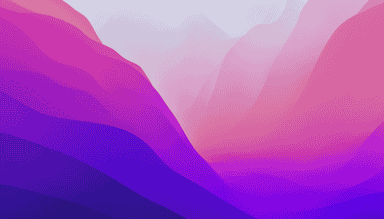
Managing Python on macOS Monterey
Just installed macOS Monterey and Python on my MacBook Pro! Easy peasy with pyenv. Check out my experience!

Ansible, Azure and macOS Big Sur
Moving to Docker to run Ansible on macOS Big Sur

Upgrade Python on MacOS
Upgrade to Python 3 on macOS using pyenv for easy installation and maintenance of different Python versions.