
Some Terraform Azure Notes
I have just finished working on a few large Terraform Azure deployments, thought I would stick a few notes down in a blog post so that I can refer to them in the future as well as hopefully being useful to others.
Azure Diagnostic Settings
While the azurerm_monitor_diagnostic_setting resource can be used to apply diagnostic settings to pretty much any other resource, however, as each resource has different logs and metrics figuring them out can be a chore. This is where the azurerm_monitor_diagnostic_categories data source comes in.
The azurerm_monitor_diagnostic_categories data source can be used to target an existing resource to gather information on the logs and metrics which need to be applied, you can then take this data and apply to a dynamic block in your azurerm_monitor_diagnostic_setting resource. Let’s look at how this would work for a virtual network.
The code below will create a Resource Group, launch a Log Analytics Workspace and also create a Virtual Network:
```bash frame="terminal" title="Some Terraform Azure Notes 1/15"```hcl {linenos=true}resource "azurerm_resource_group" "resource_group" { name = "rg-test-uks" location = "uksouth"}
resource "azurerm_log_analytics_workspace" "monitor" { resource_group_name = azurerm_resource_group.resource_group.name location = azurerm_resource_group.resource_group.location name = "law-test" sku = "PerGB2018" retention_in_days = 30}
resource "azurerm_virtual_network" "vnet" { resource_group_name = azurerm_resource_group.resource_group.name location = azurerm_resource_group.resource_group.location name = "vnet-test-001" address_space = ["192.168.0.0/16"]}
resource "azurerm_subnet" "subnet_001" { resource_group_name = azurerm_resource_group.resource_group.name name = "snet-app-001" virtual_network_name = azurerm_virtual_network.vnet.name address_prefixes = ["192.168.10.0/24"]}Now that the resources have been defined, we can grab the information on what logs and metrics we need to be enable on the Virtual Network itself by passing the azurerm_monitor_diagnostic_categories data source the ID of our virtual network:
```bash frame="terminal" title="Some Terraform Azure Notes 2/15"```hcl {linenos=true}data "azurerm_monitor_diagnostic_categories" "vnet" { resource_id = azurerm_virtual_network.vnet.id}Finally, we can take the information gathered above and apply it using two dynamic blocks, one for the log and other for the metric:
```bash frame="terminal" title="Some Terraform Azure Notes 3/15"```hcl {linenos=true}resource "azurerm_monitor_diagnostic_setting" "vnet" { name = "diag-${azurerm_virtual_network.vnet.name}" target_resource_id = azurerm_virtual_network.vnet.id log_analytics_workspace_id = azurerm_log_analytics_workspace.monitor.id
dynamic "log" { for_each = data.azurerm_monitor_diagnostic_categories.vnet.logs content { category = log.value retention_policy { days = 0 enabled = false } } }
dynamic "metric" { for_each = data.azurerm_monitor_diagnostic_categories.vnet.metrics content { category = metric.value retention_policy { days = 0 enabled = false } } }}In the case of the Virtual Network there are just a single output for each type of diagnostic setting,
```bash frame="terminal" title="Some Terraform Azure Notes 4/15"```hcl {linenos=true}logs = toset([ "VMProtectionAlerts",])metrics = toset([ "AllMetrics",])Now while this may seem a little overkill, some resources can have up to half a dozen different diagnostic settings so taking approach means you don’t have to really care what they are as they will just be applied.
Expiry Dates
The next thing isn’t really anything to do with Azure - but is useful when you need to set an expiry date - in my case I have been using for setting the expiration date for Azure Virtual Desktop host pool tokens.
Let’s look at an example first:
```bash frame="terminal" title="Some Terraform Azure Notes 5/15"```hcl {linenos=true}terraform { required_version = ">= 1.0.0" required_providers { time = { source = "hashicorp/time" } }}
provider "time" {}
resource "time_rotating" "token" { rotation_days = 30}This will give the following output:
```bash frame="terminal" title="Some Terraform Azure Notes 6/15"```hcl {linenos=true}expiry-date = "2021-09-29T11:51:17Z"While the above is a really basic example, using it for something like a azurerm_virtual_desktop_host_pool resource would look something like:
```bash frame="terminal" title="Some Terraform Azure Notes 7/15"```hcl {linenos=true}resource "azurerm_virtual_desktop_host_pool" "host_pool" { resource_group_name = azurerm_resource_group.resource_group.name location = azurerm_resource_group.resource_group.location name = "hp-example-hostpool" friendly_name = "PooledDepthFirst" validate_environment = true start_vm_on_connect = true custom_rdp_properties = "audiocapturemode:i:1;audiomode:i:0;" description = "A pooled host pool using Depth First" type = "Pooled" maximum_sessions_allowed = 50 load_balancer_type = "DepthFirst"
registration_info { expiration_date = time_rotating.token.rotation_rfc3339 }
}You can then take the token generated above and add it to an Azure Key Vault using azurerm_key_vault_secret:
```bash frame="terminal" title="Some Terraform Azure Notes 8/15"```hcl {linenos=true}resource "azurerm_key_vault_secret" "host_pool_token" { depends_on = [ azurerm_key_vault_access_policy.devops ] key_vault_id = azurerm_key_vault.keyvault.id name = "hostpoolToken" value = azurerm_virtual_desktop_host_pool.avd_host_pool.registration_info[0].token content_type = "text/plain" expiration_date = time_rotating.token.rotation_rfc3339}Azure Automation Account Web Hook
Next up we have what was the bane of my life for a good few days, Azure Automation Accounts. While they are supported by the Terraform Azure provider there are some notable omissions - the creation of Webhooks is one.
Before we look at creating the web hook we are going to need an Automation Account and Runbook, the following code adds these with a really basic configuration:
```bash frame="terminal" title="Some Terraform Azure Notes 9/15"```hcl {linenos=true}terraform { required_version = ">= 1.0.0" required_providers { azurerm = { source = "hashicorp/azurerm" # https://registry.terraform.io/providers/hashicorp/azurerm/latest } }}
provider "azurerm" { # Configure the Microsoft Azure RM Provider features { key_vault { purge_soft_delete_on_destroy = true } }}resource "azurerm_resource_group" "resource_group" { name = "rg-test-uks" location = "uksouth"}
resource "azurerm_automation_account" "automation_account" { resource_group_name = azurerm_resource_group.resource_group.name location = azurerm_resource_group.resource_group.location name = "auto-test-uks" sku_name = "Basic"}
resource "azurerm_automation_runbook" "automation_account_runbook" { resource_group_name = azurerm_resource_group.resource_group.name location = azurerm_resource_group.resource_group.location automation_account_name = azurerm_automation_account.automation_account.name name = "HelloWorld" log_verbose = "true" log_progress = "true" runbook_type = "PowerShell" publish_content_link { uri = "https://gist.githubusercontent.com/russmckendrick/fa422b292a786682da887643e72213d5/raw/c1b7aa3c9729b66341a25efbea75c961d2326df0/HelloWorld-Workflow.ps1" }}You maybe thinking to yourself, if Terraform doesn’t support web hooks then how can we add them? Luckily Terraform allows you execute ARM templates - which does support the create and assignment of a web hook, there are a few things we are going to have generate first before run the ARM template though.
webhook_expiry_time= you must assign an expiry date to a webhook, luckily we have just covered how to do that so we will be using that.webhook_token1andwebhook_token2= these are two random strings which will go to make up part of the webhook URL
```bash frame="terminal" title="Some Terraform Azure Notes 10/15"```hcl {linenos=true}resource "time_rotating" "webhook_expiry_time" { rotation_years = 5}resource "random_string" "webhook_token1" { length = 10 upper = true lower = true number = true special = false}
resource "random_string" "webhook_token2" { length = 31 upper = true lower = true number = true special = false}Next we need to create the webook URL itself as this is not done for us, to do this I am setting a local variable so I can reuse it if needed:
```bash frame="terminal" title="Some Terraform Azure Notes 11/15"```hcl {linenos=true}locals { webhook = "https://${split("/", azurerm_automation_account.automation_account.dsc_server_endpoint)[4]}.webhook.${substr(azurerm_resource_group.resource_group.location, 0, 3)}.azure-automation.net/webhooks?token={random_string.webhook_token1.result}{random_string.webhook_token2.result}"}As you can see, this using as much dynamically generated content as possible to full in gaps of the URL.
Now that we have everything needed to generate the URL we can deploy the ARM template by using:
```bash frame="terminal" title="Some Terraform Azure Notes 12/15"```hcl {linenos=true}resource "azurerm_template_deployment" "automation_account_webhook" { name = "HelloWorldWebhook" resource_group_name = azurerm_resource_group.resource_group.name deployment_mode = "Incremental" template_body = <<DEPLOY{ "$schema": "http://schema.management.azure.com/schemas/2015-01-01/deploymentTemplate.json#", "contentVersion": "1.0.0.0", "resources": [ { "name": "${azurerm_automation_account.automation_account.name}/HelloWorldWebhook", "type": "Microsoft.Automation/automationAccounts/webhooks", "apiVersion": "2015-10-31", "properties": { "isEnabled": true, "uri": "${local.webhook}", "expiryTime": "${time_rotating.webhook_expiry_time.rotation_rfc3339}", "parameters": {}, "runbook": { "name": "${azurerm_automation_runbook.automation_account_runbook.name}" } } } ]}DEPLOY}This gives the following output:
```bash frame="terminal" title="Some Terraform Azure Notes 13/15"```hcl {linenos=true}webhook = "https://e833b5e7-ef20-41ad-83db-eec633b9d22b.webhook.uks.azure-automation.net/webhooks?token=%2buXamOQWrjJ%2bmzhBt7kpeMKcX5R8wnULaj7zNWBCyh2%3d"All of which means that the following command, updating it to matech your URL, can be used to trigger the web hook:
``` terminfocurl -H 'Content-Length: 0' -X POST 'https://e833b5e7-ef20-41ad-83db-eec633b9d22b.webhook.uks.azure-automation.net/webhooks?token=%2buXamOQWrjJ%2bmzhBt7kpeMKcX5R8wnULaj7zNWBCyh2%3d'This should return some JSON with the job ID:
```bash frame="terminal" title="The Job ID"```json {linenos=true}{ "JobIds": [ "8fd8f676-1a0b-45d7-9472-7697d7720ac5" ]}## Full Example Code
The full example code to accompany this post can be found at [russmckendrick/some-terraform-azure-notes](https://github.com/russmckendrick/some-terraform-azure-notes) on [GitHub](https://github.com/russmckendrick/some-terraform-azure-notes).Share
Related Posts

Azure DevOps Terraform Pipeline
Learn to create a robust Azure DevOps pipeline for Terraform deployments, managing infrastructure as code efficiently with Azure CLI and Terraform tasks.
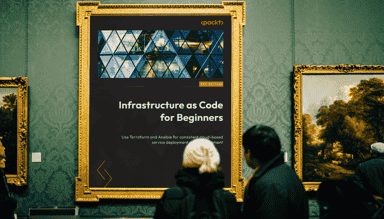
Infrastructure as Code for Beginners is out now
My new book, Infrastructure as Code for Beginners, has been released and is available to buy now.

Tracking costs in Terraform using Infracost
Track Terraform costs with Infracost. Install, register, and monitor changes in your Azure DevOps pipeline efficiently.