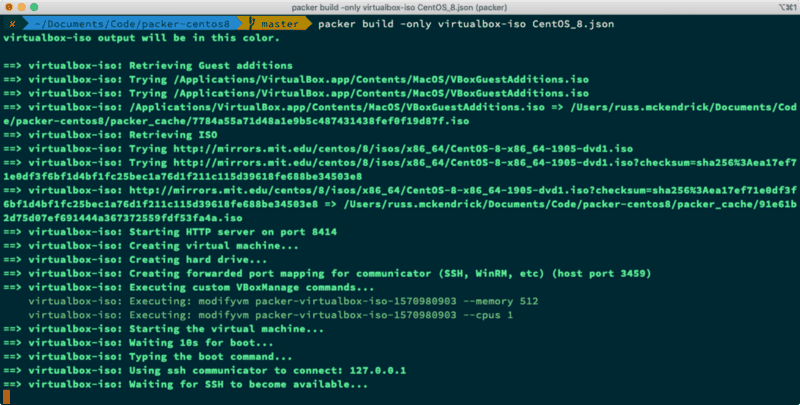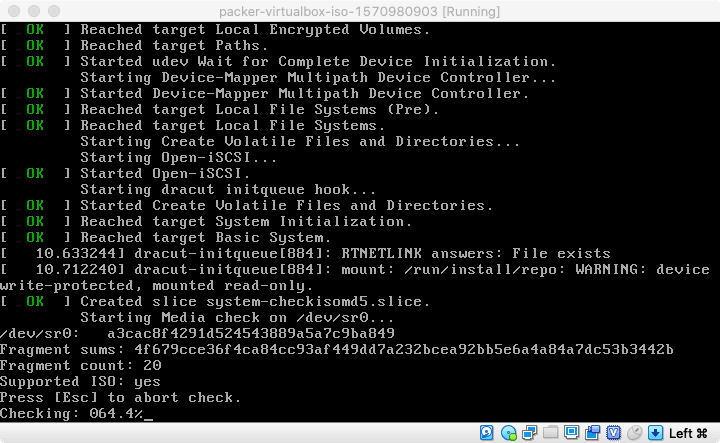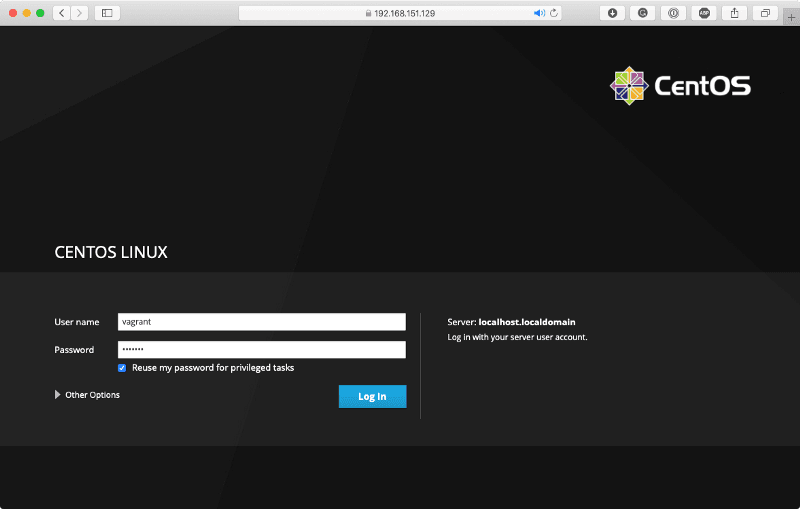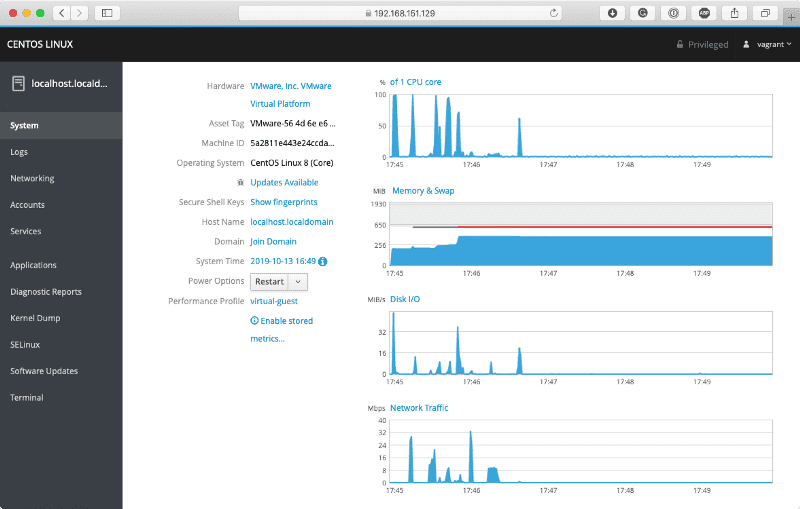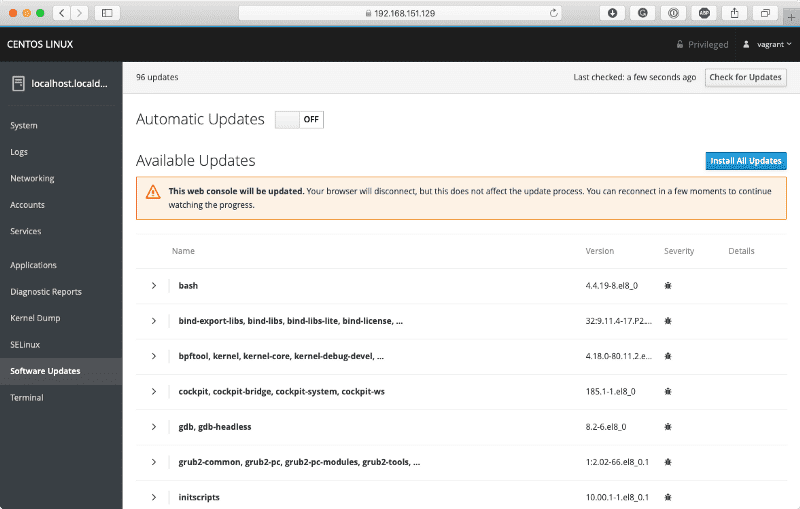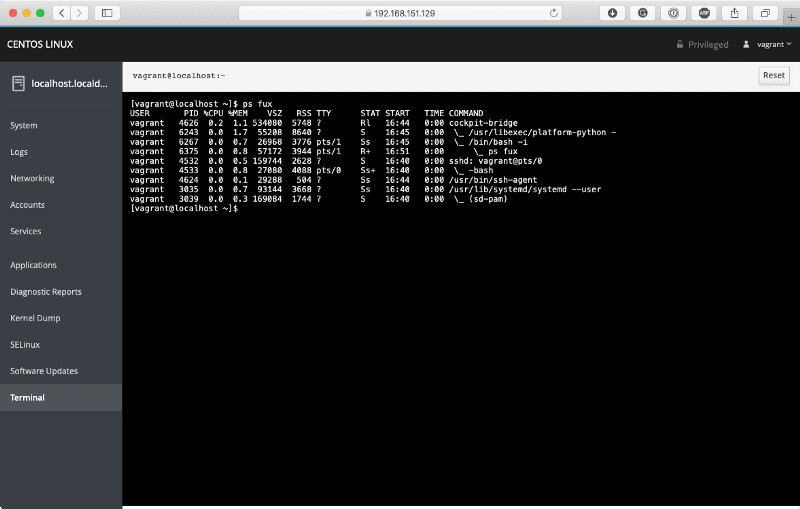Packer CentOS 8
Now that CentOS 8 has been out for a few weeks I decided it was time to dip my toe in the water and update the CentOS 7 Packer scripts I had to work with CentOS 8.
For those that don’t know, Packer by Hashicorp, is a tool which allows you to build your own images from a number of sources and use them on a number of platforms — Hashicorp describe Packer as;
HashiCorp Packer is easy to use and automates the creation of any type of machine image. It embraces modern configuration management by encouraging you to use automated scripts to install and configure the software within your Packer-made images. Packer brings machine images into the modern age, unlocking untapped potential and opening new opportunities.
I took my CentOS 7 Packer configuration and tweaked it as the build process wasn’t different, the repo containing the CentOS 8 configuration can be found at https://github.com/russmckendrick/packer-centos8.
Running the build went as expected, building using VMWare with the following command;
$ packer build -only vmware-iso CentOS_8.jsonGave the following;
For VirtualBox I ran;
$ packer build -only virtualbox-iso CentOS_8.jsonand got;
Once I have the two Vagrant boxes the Packer configuration produced I uploaded the them to Vagrant Cloud, you can find them both at https://portal.cloud.hashicorp.com/vagrant/discover/russmckendrick/centos8](http://app.vagrantup.com/russmckendrick/boxes/centos8). Once uploaded I used Vagrant to launch my first CentOS 8 server;
$ mkdir ~/centos8 $ cd ~/centos8 $ vagrant init russmckendrick/centos8 $ vagrant upOnce launched, I used vagrant ssh to login and check the release file;
As you can see, I was prompted to to activate the web console, to do this I ran the following commands within the Vagrant box;
$ sudo systemctl enable --now cockpit.socket $ sudo systemctl start cockpitThen found out the IP address of the Vagrant box by running;
$ vagrant ssh -c "ip address show | grep 'inet ' | grep -v '127.0.0.1' | sed -e 's/^.*inet //' -e 's/\/.*$//'" 2> /dev/nullFor me, this returned 192.168.151.129, I then went to the following URL https://192.168.151.129:9090/ and was greeted by a login page;
Using the username and password of “ vagrant” I logged in and got;
As you can see, these are the basic stats, there are also updates available, most of which appear to be bug fixes;
Also, Cockpit comes with its own built in Terminal;
Finally, to remove the Vagrant box I ran;
$ vagrant destroyThis stopped and removed the box and concluded my very brief play with CentOS 8. Expect more posts soon(ish).
Share
Related Posts

Rocky Linux and Packer
Explore Packer's use with Rocky Linux. Migrate CentOS projects efficiently. Use provided templates for Virtualbox and VMWare.

Ansible AWX
Author Russ Mckendrick explores Ansible AWX, the open-source version of Ansible Tower. Follow his guide to quickly set up AWX with CentOS 7 using Vagrant.

Falco by sysdig
Discover Falco by Sysdig, a powerful behavioral security service monitoring system calls.