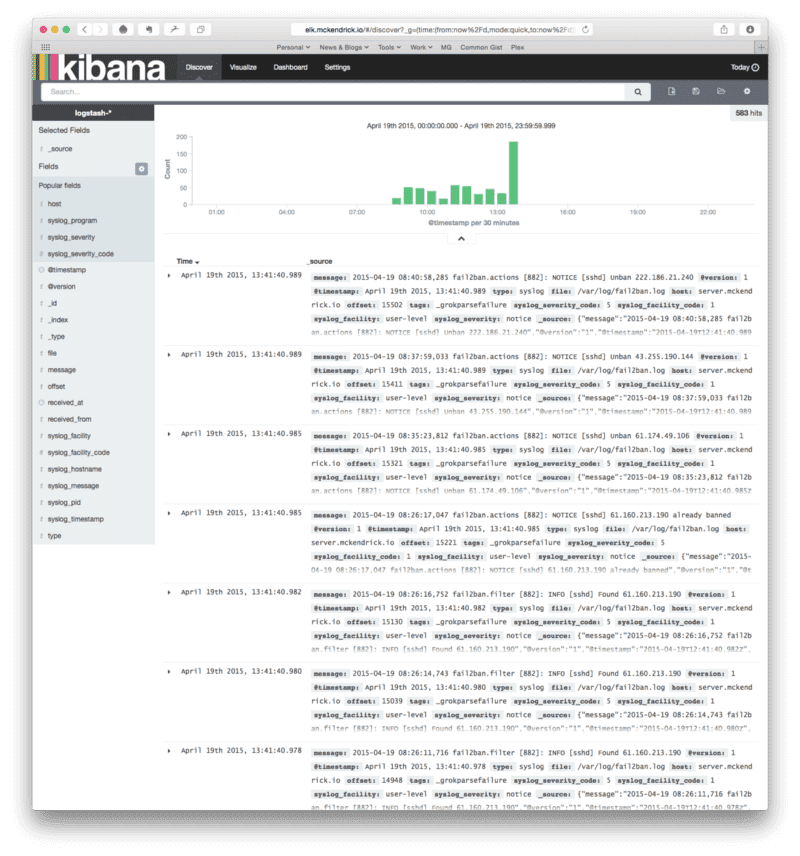Installing an ELK Stack on CentOS 7
I haven’t installed an ELK stack since CentOS 7 came out, all of the components which go to make up the stack have been updated quite bit since then so I decided to have a go at installing the stack on a clean CentOS 7 installation.
ELK?
ELK is a term used for a combination of three Open Source products from Elastic;
- Elasticsearch — Search & Analyze Data in Real Time
- Logstash — Collect, Parse, & Enrich Data
- Kibana — Explore & Visualize Your Data
All three products can be used independently, but when they are used together you find yourself with both a powerful and scaleable central logging service.
There is a good introduction to the stack on YouTube;
Elasticsearch
The only pre-requisite for Elasticsearch is a recent version of Java, the quickest way to install this is directly from Oracle;
cd /opt wget — no-cookies — no-check-certificate — header “Cookie: gpw_e24=http%3A%2F%2Fwww.oracle.com%2F; oraclelicense=accept-securebackup-cookie” “http://download.oracle.com/otn-pub/java/jdk/8u40-b25/jre-8u40-linux-x64.tar.gz" tar xvf jre-8*.tar.gz chown -R root: jre1.8* rm /opt/jre-8*.tar.gzNow we have a java Runtime installed in /opt/jre1.8* lets use alternatives to set it so the system uses it by default;
alternatives — install /usr/bin/java java /opt/jre1.8*/bin/java 1java -versionjava version “1.8.0_40”Java(TM) SE Runtime Environment (build 1.8.0_40-b25)Java HotSpot(TM) 64-Bit Server VM (build 25.40-b25, mixed mode)So thats Java installed and set as the system default, next up is Elasticsearch itself. There is an official Yum repository so lets use it;
cat >> /etc/yum.repos.d/elasticsearch.repo <> /etc/systemd/system/kibana4.service <> /etc/nginx/conf.d/kibana.confand finally start the services;
systemctl start nginxsystemctl enable nginxLogstash
Like Elasticsearch there is a Yum repository;
cat >> /etc/yum.repos.d/logstash.repo <> /etc/logstash/conf.d/01-lumberjack-input.conf < 5000 type => “logs” ssl_certificate => “/etc/pki/tls/certs/logstash-forwarder.crt” ssl_key => “/etc/pki/tls/private/logstash-forwarder.key” } } INPUTAs we will be shipping syslog data to our ELK stack we need to let Logstash how it will look;
cat >> /etc/logstash/conf.d/10-syslog.conf < { “message” => “%{SYSLOGTIMESTAMP:syslog_timestamp} %{SYSLOGHOST:syslog_hostname} %{DATA:syslog_program}(?:\[%{POSINT:syslog_pid}\])?: %{GREEDYDATA:syslog_message}” } add_field => [ “received_at”, “%{@timestamp}” ] add_field => [ “received_from”, “%{host}” ] } syslog_pri { } date { match => [ “syslog_timestamp”, “MMM d HH:mm:ss”, “MMM dd HH:mm:ss” ] } } } SYSLOGFinally lets send the data to the Elasticsearch installation on localhost;
cat >> //etc/logstash/conf.d/30-lumberjack-output.conf < localhost } stdout { codec => rubydebug } } OUTPUTSo thats Logstash configured, lets start the service;
service logstash restart chkconfig logstash onand thats the main stack installed and configured. You should be able to visit the FQDN you specified in the NGINX configuration and see the Kibana dashboard.
Logstash Forwarder
Now we have our main stack installed, let pump some data into it.
This is all run on the server instances you would to report into your newly configured ELK stack.
First of all, lets import the GPG key for the Forwarder repo;
rpm — import http://packages.elasticsearch.org/GPG-KEY-elasticsearchNow add the repo;
cat >> /etc/yum.repos.d/logstash-forwarder.repo <> /etc/logstash-forwarder.conf << FORWARD { The network section covers network configuration :) “network”: { “servers”: [ “elk.mckendrick.io:5000” ], “timeout”: 15, “ssl ca”: “/etc/pki/tls/certs/logstash-forwarder.crt” },
The list of files configurations “files”: [ { “paths”: [ “/var/log/messages”, “/var/log/secure”, “/var/log/fail2ban.log” ], “fields”: { “type”: “syslog” } } ] } FORWARDas you can see I am shipping /var/log/messages, /var/log/secure and /var/log/fail2ban.log over to my ELK stack.
Finally we need to start the service and configure to start on boot;
service logstash-forwarder restart chkconfig logstash-forwarder onand hey presto, we now have data appearing in Kibana;
Share
Related Posts

Rocky Linux and Packer
Explore Packer's use with Rocky Linux. Migrate CentOS projects efficiently. Use provided templates for Virtualbox and VMWare.

Falco by sysdig
Discover Falco by Sysdig, a powerful behavioral security service monitoring system calls.
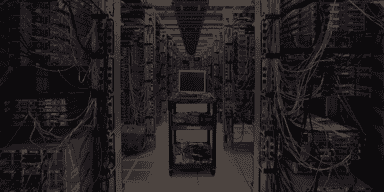
Update to Puppet Install Script
Effortless deployment of Puppet on CentOS/RHEL? Check out my updated installation script and streamline your automation setup today!